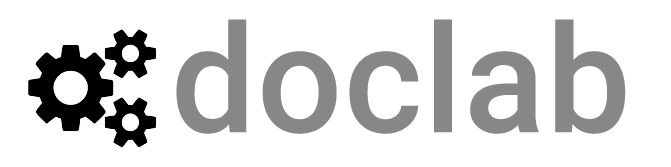Avios Prototype Setup
This guide shows how to get the Airlines demo application (app) installed and running on an iPhone. This guide is version 1.0 Published July 2021.
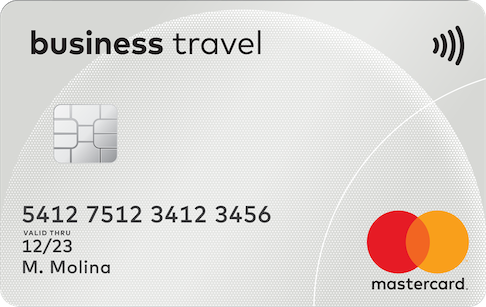
GETTING STARTED
Section titled “GETTING STARTED”Before you start you will need:
- An iPhone 6
- A copy of the app file
- Web access
- This guide
Where to get help
Please contact your agency project lead.
INSTALL THE APP
Section titled “INSTALL THE APP”
Step 1 - Install Dropbox
Section titled “Step 1 - Install Dropbox”Go to https://www.dropbox.com and create an account.
On the iPhone go to the Appstore and search for the Dropbox app. Install that app:
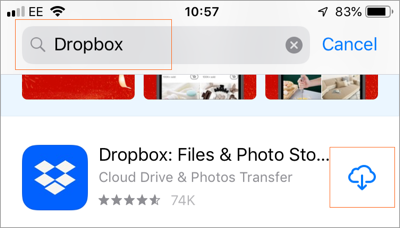
Once the install is complete upload the demo app file to the Dropbox account you just created.
Step 2 - Install Principle
Section titled “Step 2 - Install Principle”On the iPhone go to the Appstore and search for the Principle Mirror app. Then install that app on the iPhone:
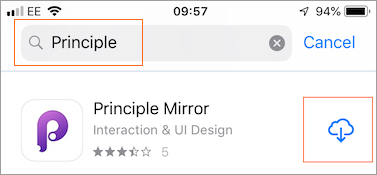
LAUNCH THE APP
Section titled “LAUNCH THE APP”
Step 1 - Export the file
Section titled “Step 1 - Export the file”
Open the Dropbox app on the iPhone. Select the app file in Dropbox > select the Share link > select the Export File link:
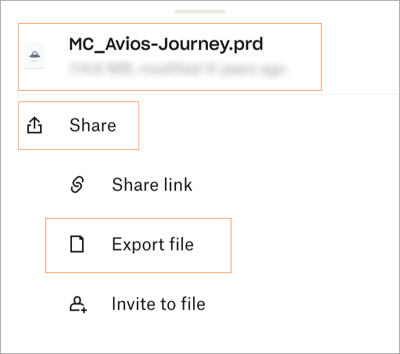
Step 2 - Copy to Principle
Section titled “Step 2 - Copy to Principle”Select the Copy to Principle link:
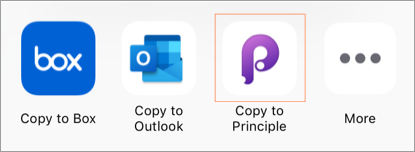
The file will export:
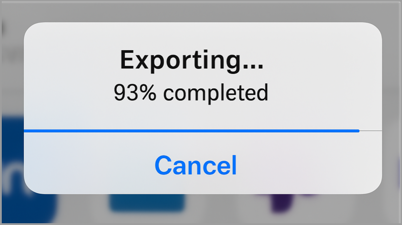
After a few moments the Principle screen will be displayed:
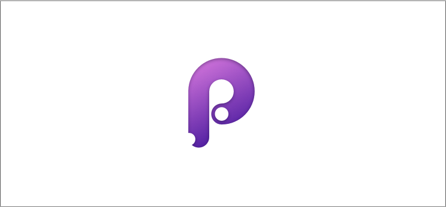
The App will then launch. A dummy iPhone home screen is displayed.
Step 3 - Open the app
Section titled “Step 3 - Open the app”Select the Avios link:
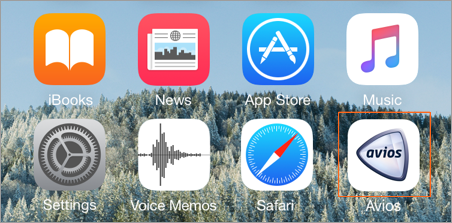
The Avios app home screen is displayed:
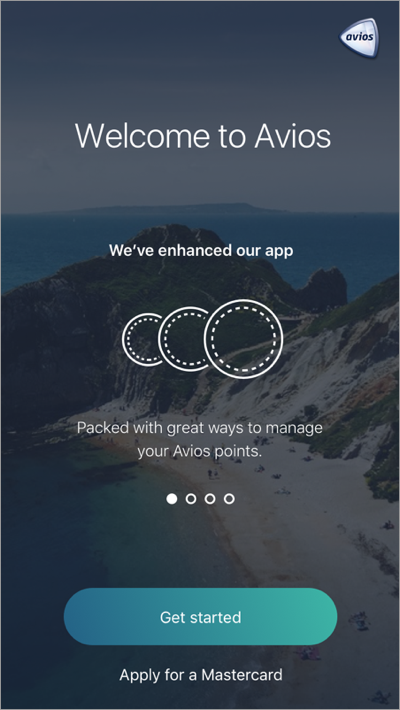
Step 4 - Use the app
Section titled “Step 4 - Use the app”Select Get Started.
The menu screen is displayed.
On the menu screen there are several user flows through the app. Select 01 Onboarding Journey and click through the user journey:
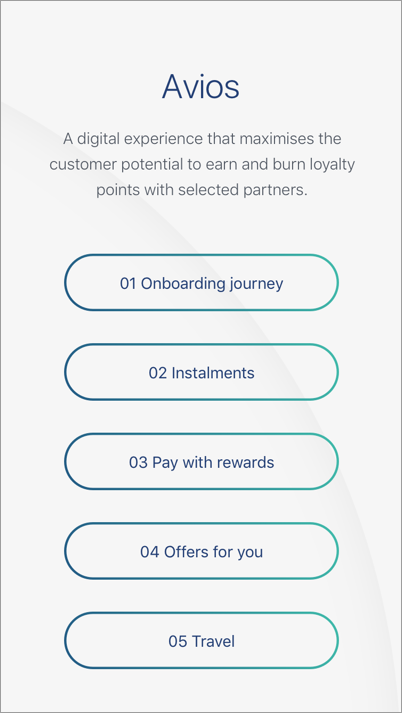
Repeat with other flows as you wish.
To return to the home screen exit and restart the Principle app.